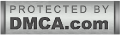| How to create your own Facebook avatar |
Earlier this June, Facebook launched Bitmoji-like customizable avatars. Just like Apple’s Memojis and Snapchat’s Bitmojis, Facebook’s Avatars are virtual representations of users’. Customize and create an avatar that resembles you. You will be able to use your avatar on your desktop, laptop, iPad or other tablets.
Its time to say goodbye to the days of only being able to express your emotions through the generic sad, happy, angry, or thumbs up emojis on Facebook.
How to create your own Facebook Avatar
A step-by-step guide to making your Facebook Avatar:
Step 1: Login and Open your Facebook app.
Step 2: Click on the hamburger menu(3 horizontal lines) on the top right corner of the app.
Step 3: Click on See More and then on "Avatar".
Step 4: Tap a click on "Next" and then "Get Started".
Step 5: First is the skin tone. Choose the skin colour that matches your and then tap on "Next".
Step 6: Next, go through various sections such as eye shape and colour, face shape, hairstyle, hair colour, nose shape, eyebrows, body shape, outfit etc. and select the options that best represent you.
Step 7: When you are done customising your Avatar, tap on the Check icon on the top right corner of the screen and then tap on "Next".
Step 8: Click on "Done".
You can always access your Avatar on Facebook by tapping on the Smiley Face icon that appears next to the Write a Comment option at the bottom of a post.
ALSO READ: World Emoji Day Special: Apple Shows Off Some Amazing Emojis

 Published By:
Published By: