If you want to create a blog without having to invest money, the blogger platform is the number one way of doing so. In my previous post, I discussed how to Make Money through Blogging. You may read that before you start.
This tutorial is the first tutorial in the "step by step blogger tutorials" series. In that post, I have provided a list of all tutorials regarding the blogger platform that is arranged sequentially. Follow that sequence to avoid any trouble in the process of learning.
What you have to do
- Create a Google account and sign-in into Blogger.
- Creating a blog
- Customizing blog setting
- Designing the blog
Step 1 - Create a Google account and sign-in into blogger
First of all, you need to Sign-in google account to create a blog on blogger. If you don't have an account, you will have to create one. If you have an account, you can use it.
Now, go to blogger. Then, click on the "SIGN IN" button. Now, it will ask for your email/username and password (google account).
Step 2 - Create a Blog
Next, click on "CREATE YOUR BLOG".
As shown in the below image, Enter your Email address and click Next. On the next page enter your password and again Click Next to Sign in.
Now it will take you to the following screen. Next, click on "CREATE YOUR BLOG". A pop-up window will appear.
Enter your blog's name (not your personal name) in the "Title" field.
Enter your blog's address/domain in the "Address" field
Now, select one "Theme" and click on the "Create blog" button.
Now, your blog creation is completed. Blogger will take you to the following page. When you log-in to the blogger, you will be redirected to this page.
But, before start using a blogger, complete the following 2 steps.
Step 3 - Customize blog setting
Here, we will change some important settings. To do that, click on "Settings" from the left sidebar. Then click on "Basic". Here you can change your blog Title. Again, you can give a blog description to your readers. Another important thing is "Privacy". To make a change click on "Edit". You can see 2 options. Select "yes" for both options and click on "Save change".
Now, go to the next setting called "Posts, Comments, and Sharing". Follow the image given below. Change the settings like it.
Next, Based on your location, change the "Language and formatting".
Step 4 - Design the blog in Blogger
Here we will design our Blogger blog. Many beginners avoid this step. Some do too much to design a blog. The important thing is the number of your visitors and ranking of your blog in Google search depends on your blog design. The question is how? The answer is when you do too much. When you surf the net, you may notice that some blogs take a lot of time to load.
One of the reasons can be blog design. So what you should do? Just don't make your blog a garbage truck. Your blog should look simple and professional. It should be comfortable to read posts. As an example, you should not use a red background behind black post fonts. You should use a whitish background for that.
You can use a blogger theme to design your blog. Those themes will not create these kinds of problems. But, if you want you may use Theme from outside, But you should be careful.
To design your blog in a unique way, click on "Theme" from the left sidebar of your blog's dashboard.
Next, click on "Customize"
From the next page click on "Theme" and select your preferred theme from the list. Below the lower half of the page, you can see a preview section where you can check your blog's look.
Next, click on "Background" to change the background image and color.
Then, click on "Adjust Width" to change your blog's and sidebar's width.
After that, click "Layout" to rearrange or Add new gadgets for your blog.
You can change the color and size of the text of your blog from the "Advanced" option, tabs, posts, etc. But, don't do anything with "Add CSS".








 Published By:
Published By: 



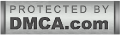
Really Great Article i have seen. Thanks For Posting This Great Post checkout My Blog
ReplyDeleteHow To Submit Blogger blog To Google Yahoo Bing (Easily With Pictures)